Viewing User Jobs
Users can view all of their submitted jobs in ALIM Web. Users may also filter by either Status or Job type, and sort by Job type or Date.
Note that the My Jobs screen does not include functionality to resubmit failed jobs, its purpose is for viewing jobs.
This topic describes how to view a user's jobs from the User Profile.
Follow these steps to view the current user's jobs from the User Profile.
-
From the
User Profile icon select
My jobs.
For example,
This page lists all jobs for your user account.
- Sort in ascending or descending order by Job Type or Date, by clicking the appropriate column header.
- Filter jobs by Status, by clicking the filter icon and then selecting an option from the list. For example,
- Filter jobs by Job Type, by clicking the filter icon and then selecting an option from the list. For example,
- You can click the information icon for a specific job, the details of the job appear, which includes the job status, date created, date last run, job description, and the full error description, if applicable. For example,